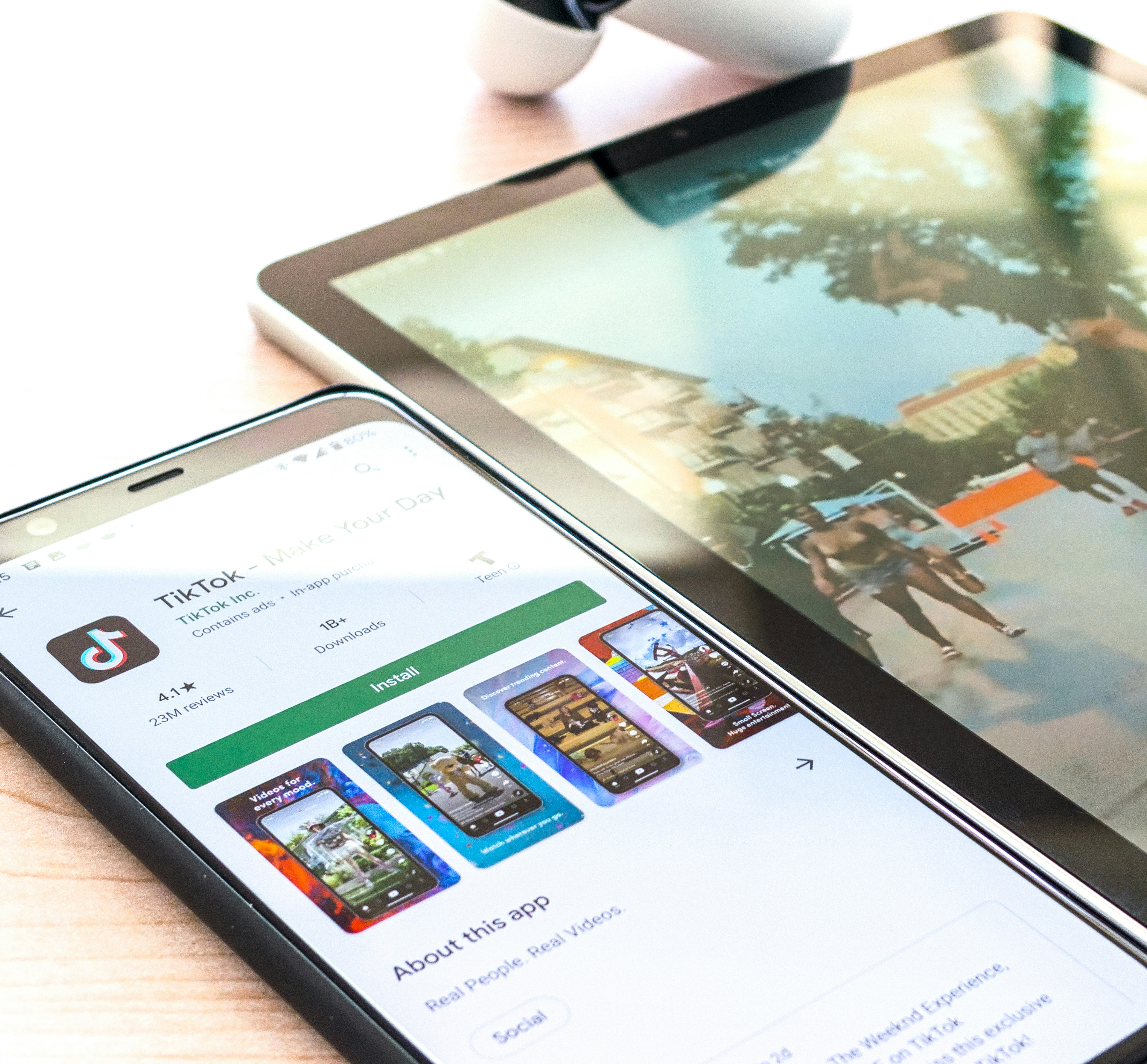
How to build a responsive, mobile-first website from scratch
Understanding the Importance of Mobile-First Design
When building a website today, responsiveness should be a top priority. Google has emphasized that responsive websites rank better due to faster load times, improved usability, and a better mobile experience. Websites that load quickly and function well on all screen sizes have a clear advantage over those that do not.
Mobile-first design is a key approach that ensures a website is built with smaller screens in mind first. By structuring HTML and CSS to work seamlessly on mobile devices before scaling up to larger screens, developers can create a truly adaptive and efficient design.
This guide is for developers looking to understand how to create responsive websites effectively. It covers the fundamental concepts that I wish I had known when starting out.
Getting Started with Mobile-First Development
Before focusing on responsiveness, it's essential to structure a website with a mobile-first approach. This means designing for the smallest screens first, typically starting with a width of 320px. Open your HTML file in a browser, enable developer tools, and select the smallest available screen width to serve as your baseline.
Instead of designing for a wide desktop screen and scaling down, mobile-first development ensures that the site functions optimally on smaller screens first, making it easier to scale up later.
Structuring CSS for Mobile-First Development
A mobile-first CSS structure starts with styles for small screens at the top and uses media queries to progressively enhance the design for larger screens. Common breakpoints include:
- 400px – Large Phones
- 568px – Landscape Mobile
- 768px – Tablets
- 1024px – Small Desktops (Laptops)
- 1300px – Standard Desktop
To ensure 100% responsiveness, start at 320px and gradually expand the viewport. Whenever a design element breaks or becomes misaligned, introduce a media query at that specific width to adjust the layout.
Example CSS for Mobile-First Design:
/* Base styles for mobile-first */
body {
font-size: 16px;
}
.container {
width: 100%;
max-width: 450px;
margin: auto;
padding: 0 10px;
}
/* Adjustments for larger screens */
@media (min-width: 400px) {
body {
font-size: 18px;
}
}
@media (min-width: 768px) {
.container {
max-width: 768px;
}
}
@media (min-width: 1024px) {
.container {
max-width: 1024px;
}
}
Best Practices for Writing Media Queries
When writing media queries, always use min-width instead of max-width. This allows styles to cascade naturally from smaller to larger screens without redundant code.
By using progressive enhancement, the desktop version of the site gradually builds on top of the mobile layout, minimizing rewrites and improving maintainability.
HTML Structure for a Responsive Website
Using semantic HTML helps both search engines and screen readers understand the content better. A structured approach involves breaking the design into sections, each containing a container div for organization.
Example HTML Structure:
<section id="services">
<div class="container">
<h2>Our Services</h2>
<div class="service-items">
<div class="item">
<h3>Mobile-First Design</h3>
<p>We prioritize mobile compatibility from the start, ensuring seamless user experience.</p>
</div>
<div class="item">
<h3>Fully Responsive</h3>
<p>Websites adjust dynamically to fit different screen sizes, from mobile to desktop.</p>
</div>
<div class="item">
<h3>Optimization</h3>
<p>Optimized designs enhance performance, ensuring fast load times and improved SEO.</p>
</div>
</div>
</div>
</section>
This structure ensures that each section remains organized while allowing flexibility in design adjustments.
Planning Layouts for Responsiveness
When transitioning from mobile to desktop, understanding the stacking order of elements is crucial. Elements appear in the order they are written in HTML, meaning top-to-bottom stacking on mobile becomes left-to-right alignment on larger screens.
By analyzing each section individually and wrapping elements in containers as needed, developers can maintain clean and logical HTML structures.
Example CSS for a Responsive Layout:
.service-items {
display: flex;
flex-direction: column;
align-items: center;
}
@media (min-width: 768px) {
.service-items {
flex-direction: row;
justify-content: space-between;
}
}
Understanding Containers in Responsive Design
Containers help structure layouts consistently across different screen sizes. The .container class ensures elements do not exceed a maximum width while maintaining padding and centering.
Example CSS for Containers:
.container {
width: 100%;
max-width: 1000px;
margin: auto;
padding: 0 15px;
}
This allows for fluid resizing, adapting to different breakpoints while maintaining a consistent appearance.
Accessibility Considerations
Using ARIA attributes improves accessibility by providing additional context for screen readers. Non-informational images and icons should have aria-hidden="true" to prevent distraction from meaningful content.
<img src="icon.svg" alt="" aria-hidden="true">
For more information on accessibility, visit W3C Web Accessibility Initiative.
Summary and Next Steps
Mobile-first and responsive web design ensure optimal performance, usability, and SEO rankings. By structuring HTML efficiently, using semantic elements, and applying progressive CSS enhancements, developers can build highly adaptable websites with minimal effort.
To deepen your understanding, practice breaking down designs into sections, planning responsive layouts, and experimenting with Flexbox and CSS Grid for layout adjustments. Mastering these skills will significantly improve your ability to create seamless, high-performance websites.


